Patient View - Contact Details
From the Patient View, you can add and edit a patient's Contact Details and Patient Notes.
Add or Edit Patient Details
- Select the patient and open the Patient View. See - Accessing Patient View.
- Click on Edit
 in the Patient's Contact Details header to update or add contact details.
in the Patient's Contact Details header to update or add contact details. - Select an existing contact to update or add comments.
To add a new contact, select from the Type drop down list.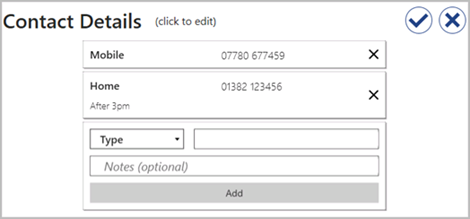
- Enter / edit the number or email address, a red bar highlights the box giving you an example of the format.
- Enter / edit additional Notes if required.
- Click Add to record the new contact.
- Choose Save
 to complete.
to complete.
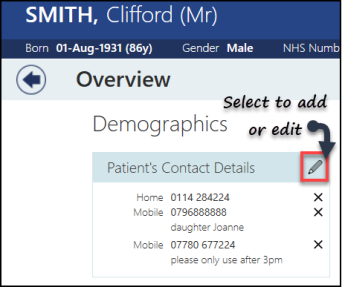
See - Patient View - Overview.


